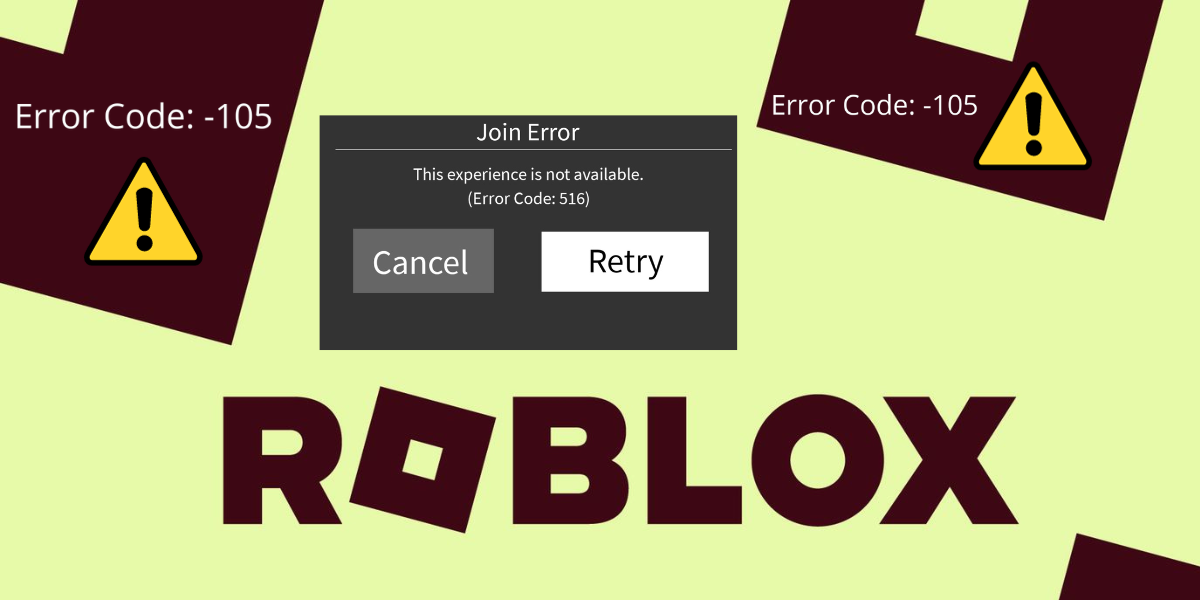Hello Roblox users, Are you continuously getting errors on this platform? Well, so many users have complained about different errors while they open the platform. While most of the errors are reported by Xbox users. We have already discussed with you about Roblox error code 110. But this time the error is 105. So, we will also cover what may be possible reasons behind it and some fixes that will help you to avoid this error in the future. So, here we begin with our article on how to fix Roblox error code 105.
Error codes are a common issue on Roblox. There are so many error codes that show up so many times when the user is enjoying their favorite games. This time we are talking about error code 105. So, let’s see how to fix Roblox error code 105 in a quick way. Check your internet connection, Restart your Xbox console, and Factory reset your Xbox. Moreover, for full detail on this do refer below.
What Is Roblox Error Code 105?
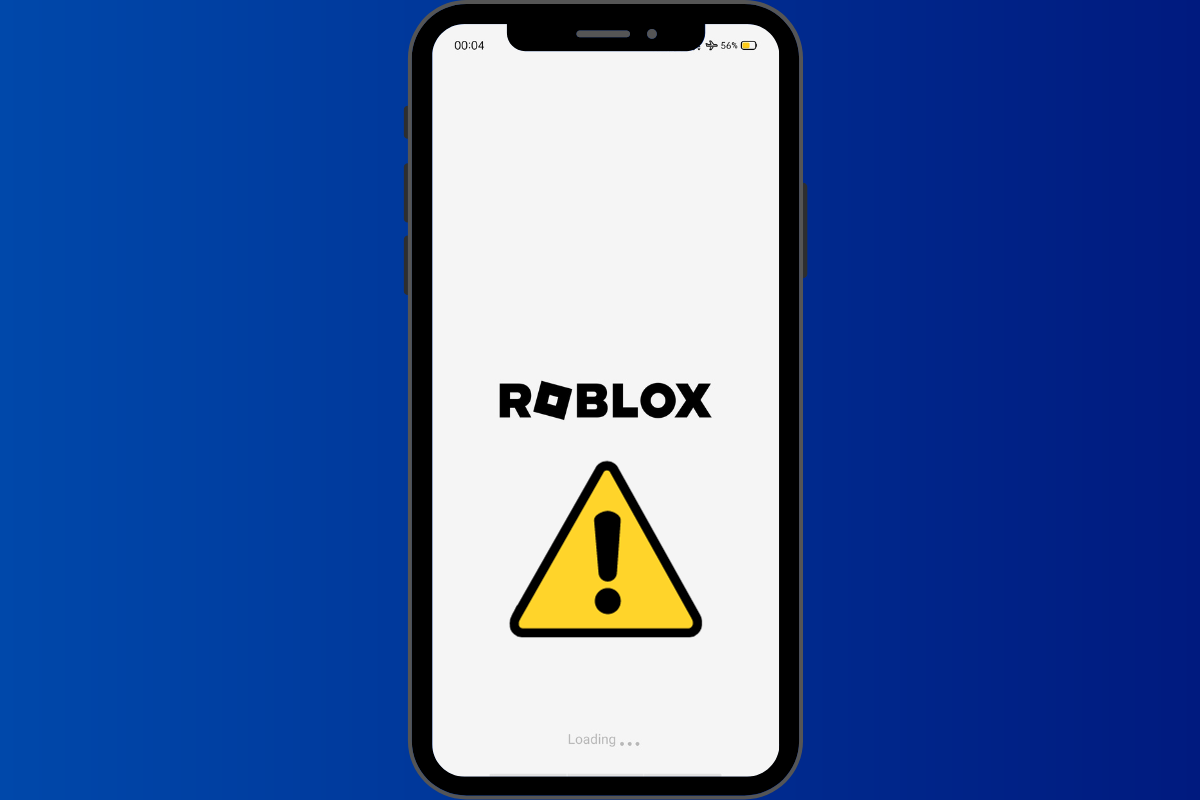
It is a bug that shows up when someone tries to join the game on Roblox. It basically indicates that the system is currently full and denies the user from using it. So, this error won’t allow the users to play the game. Moreover, it has been seen that Xbox users are mostly getting these types of errors. When this error shows up then neither your friend will join you on Roblox nor you can join your friend. So, this error is so frustrating. Now, you might be looking for some fixes which means you are at the right place. But before we jump to fixes let’s know some reasons why this error shows up. So, the next time it shows up you might be aware of it.
What Are The Reasons Behind Roblox Error Code 105?
If you are unable to join the Roblox system because of error code 105 then there could be so many reasons behind it. Knowing the reasons before fixing a problem is a great thing. Reasons help us to understand the error in detail. So, we are listing some possible reasons behind this error.
- Weak internet connection
- Corrupted OS files
- Outdated Firmware
- Corrupted cache files
- Roblox server issue
- Content restriction issue
So, these were some of the most common reasons behind the error code 105.
How To Fix Roblox Error Code 105?
This can be so irritating as this won’t start your game. Moreover, your friends won’t be able to join you in the game. So, you need to fix this error immediately in order to play the game. Now, let’s jump straightaway to the fixes.
1. Check Your Internet Connection

Checking your internet connection is a great idea especially when this type of error shows up. If you find your internet weak or if it looks unstable then you can try resetting it. You can do this by turning off the Wi-Fi on your Xbox, disconnecting the ethernet cable, or unplugging the router. Doing all these will help you fix your internet connection and ultimately rid of the error.
2. Restarting Your Xbox Console

There may be chances that your Xbox Console may have a temporary issue. Generally, Xbox generates a lot of temporary files and most of them get corrupted after a certain time. So, you need to fix it by restarting it. If you don’t know how to restart it then just follow below.
Step 1. Firstly, long press & hold the Xbox button for at least 25 seconds unless & until it turns off.
Step 2. Secondly, after it shuts down completely, just disconnect all the cords and wait for a few minutes.
Step 3. After this, reconnect all the cords turn on the console, and check if the error code has gone away or not.
So, this is how you can restart your Xbox console.
3. Factory Reset Your Xbox Console
If the above two methods don’t work then you can try this one. This may look complicated but we look to make it simple for you. Just follow the below steps.
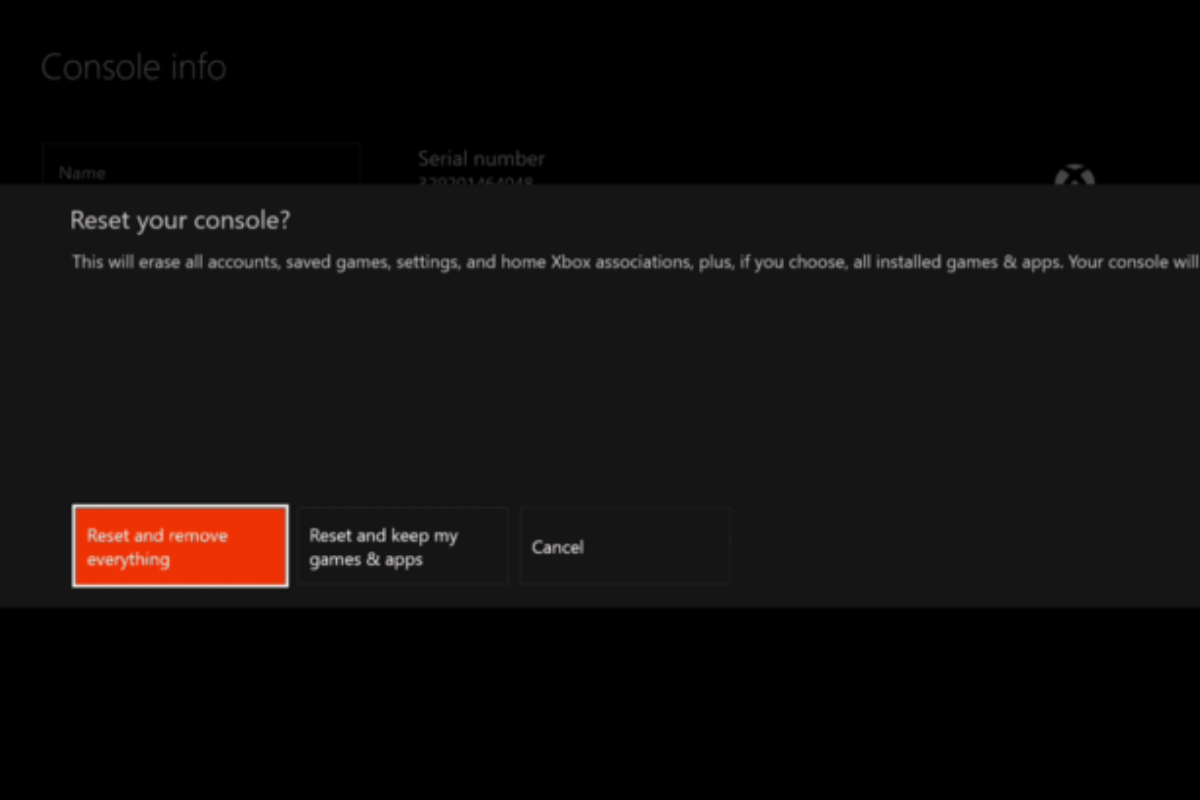
Step 1. Firstly, go to the settings menu by simply pressing the Xbox button.
Step 2. Secondly, choose Profile & system > Settings > System > Console details, and after that “Reset Console” using the drop-down menu.
Step 3. After this, there will be three options. Reset and remove everything, Reset and keep my games and applications, and Cancel.
Step 4. Now, as you choose your option it will automatically choose the process.
Step 5. Finally, see if the error has been resolved and after this, you can interact with your friends.
So, using the above steps you can easily factory reset your Xbox console.
Related Reads – 10+ Best Roblox Hair Items For You: Try A New Look Now!
Wrapping Up!
So, we are done with How To Fix Roblox Error Code 105. We have done our best to give you the best information on this. We hope your issue will be solved now. But if you still want to ask something from us, then do comment below. Thank you and we hope that you will share this with others too.
Frequently Asked Questions
Q1. Which Roblox error code temporarily bans the user from the game?
Ans. There are different types of error codes in Roblox. The error code 267 generally blocks the user from playing the game in Roblox.
Q2. How can I fix a false ban on Roblox?
Ans. If Roblox has banned you without any reason or fault then in that case you need to contact the Roblox Appeals team. They will definitely resolve your issue.