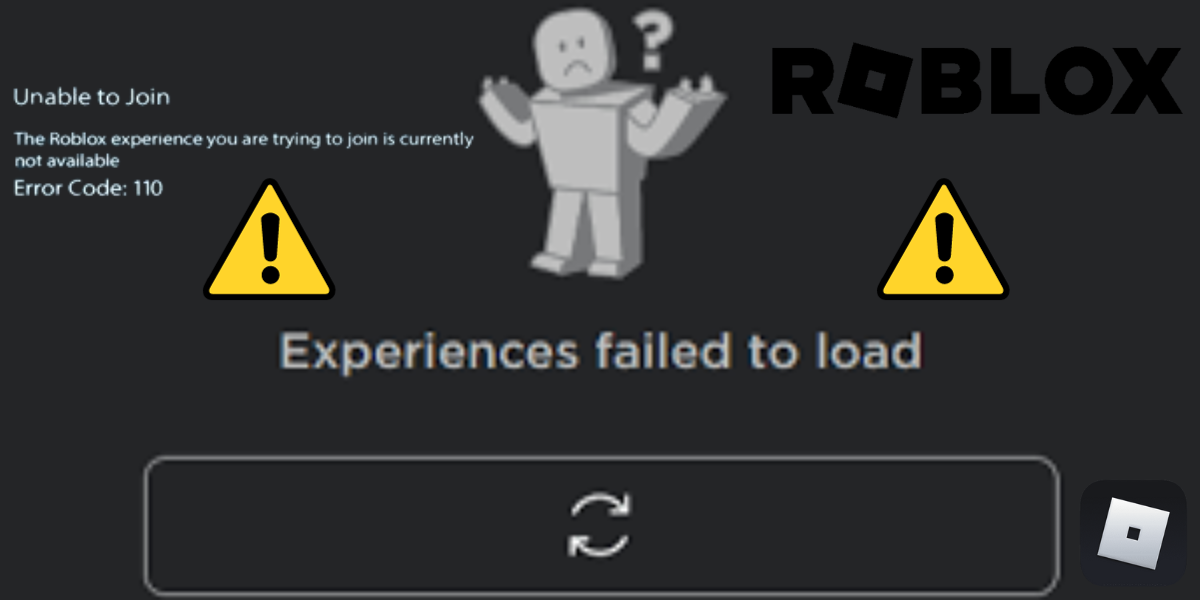Roblox is a perfect platform for games. But unlike other platforms, it too has errors that users may encounter while playing their favorite games. One such error that the users generally encounter is error code 110. If you have also come across such errors and looking for solutions then be with us till the end. We will find out some common errors and some solutions to them. So, let us see how to fix Roblox error code 110.
Nobody likes errors especially when they are enjoying their favorite game. Roblox is a platform providing so many games but users mostly complain about a few errors. So, we will see how to fix Roblox error code 110 in a quick way. Check your internet, Check Roblox error, Change Privacy settings, and Contact Roblox Support. Moreover, for full details do refer below. We have also mentioned a few reasons why this error happens. So, you can also check that.
What Is Roblox Error Code 110?
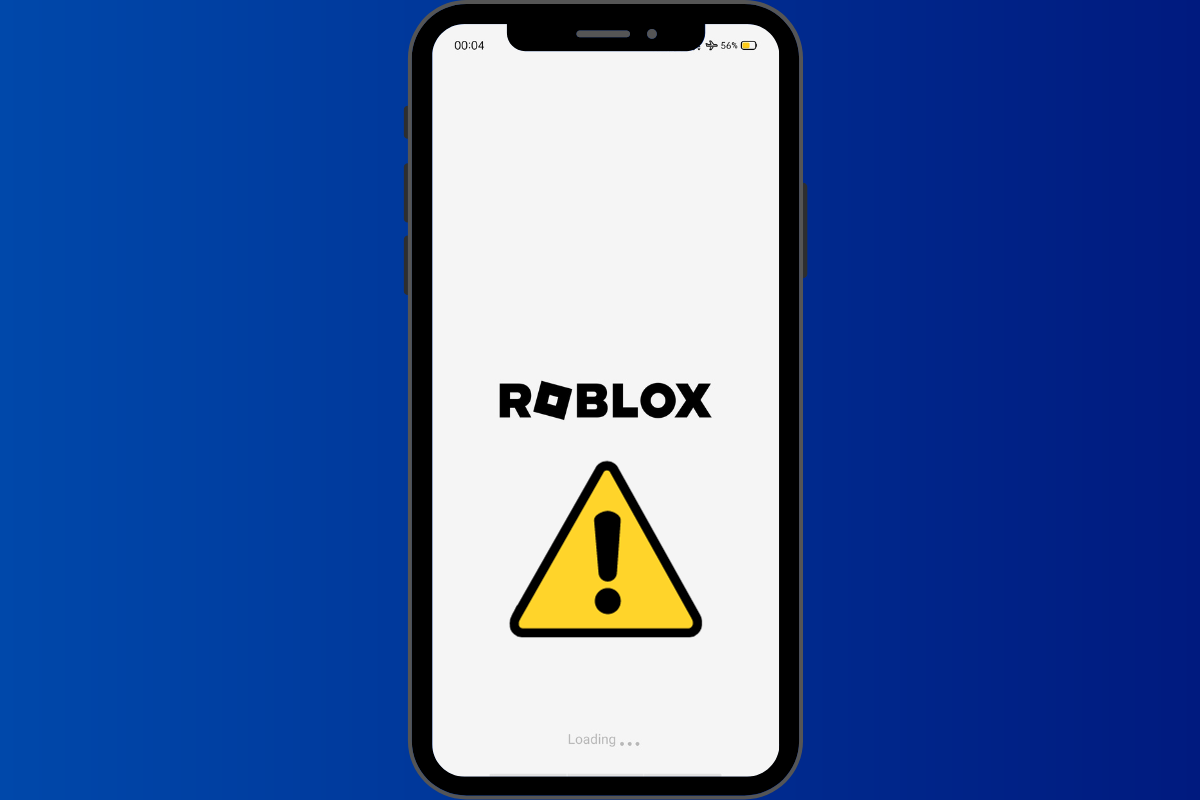
This error code usually occurs to Xbox users from time to time. It is basically an error that shows up when the user loses their connection to the server. Moreover, it is a pop-up error that shows up in between the games and may prevent users from playing their favorite games. Most of the time when users have connection issues it shows up like this.
“The Roblox experience you are trying to join is currently not available. Error Code: 110”
So, there are certain fixes that can help you to get over this issue. And we are providing you with some of them below.
How To Fix Roblox Error Code 110?
Are you dealing with the error code 110? Do you want to fix it? Follow the below-given guide that will help you to get rid of this issue. So, let’s begin.
1. Check Your Internet
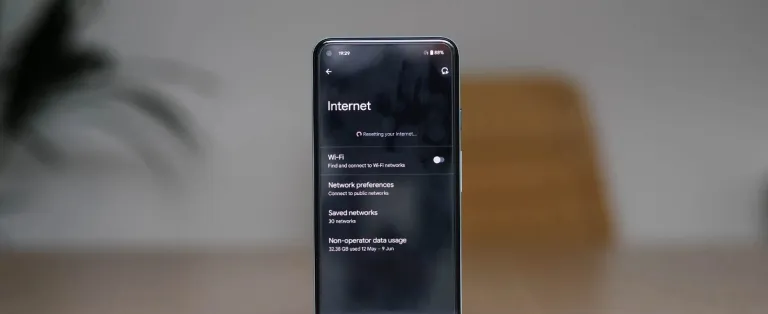
The first thing you can do is check your internet connection. This is a very basic thing and you should look up to this. If your internet is weak or unstable then make sure to reset it. You can do this by turning off the Wi-Fi on your Xbox, disconnecting the ethernet cable, or unplugging the router. After doing this, try visiting the Roblox again.
2. Check Roblox Server
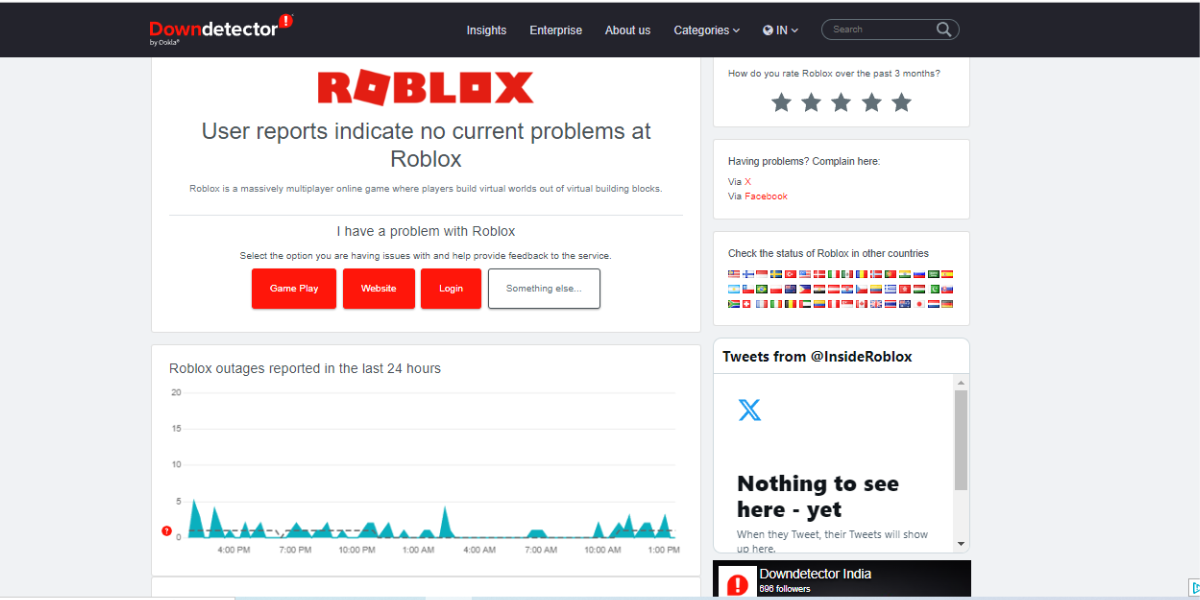
Checking the Roblox server is always the best thing because there may be an issue at the Roblox end. So, checking their server may help you determine the actual problem. All you have to do is just visit the https://downdetector.com/status/roblox/ to see the server status. Moreover, if everything seems to be ok then a message will appear on the screen indicating “User reports indicate no current problems at Roblox”. On the contrary, if if they have an issue with their server then there will be possible issues displayed on the screen.
3. Change Privacy Settings
Another thing you can do is change the privacy settings on your Xbox. Here is how you can do this.
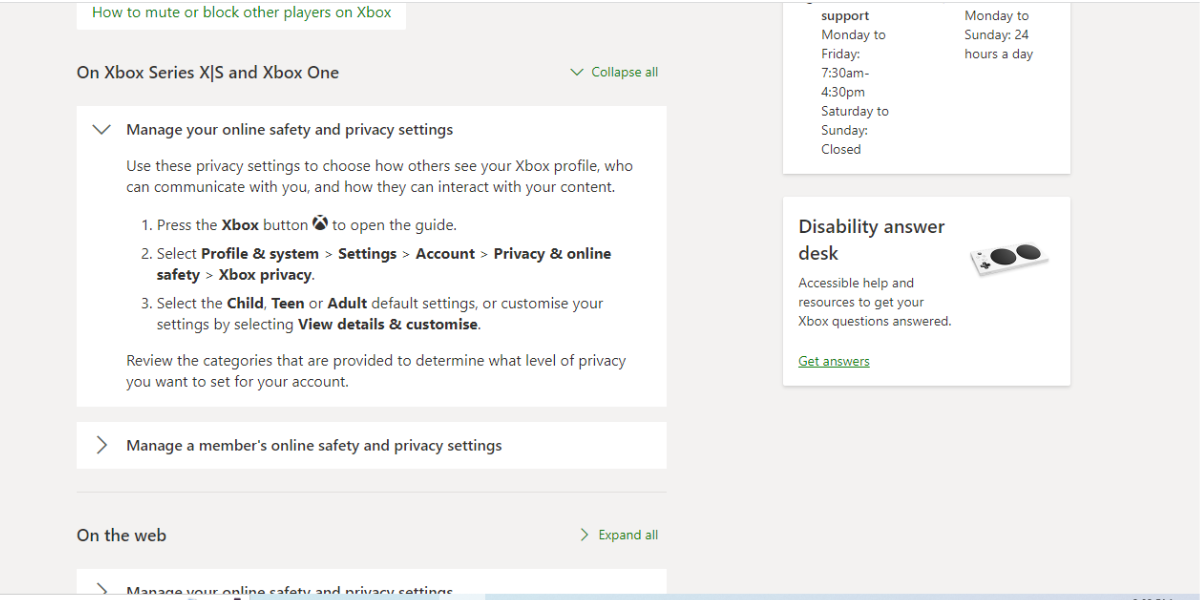
Step 1. Firstly, tap the Xbox button on your controller and choose settings located in the side menu.
Step 2. Secondly, head to “Accounts” and select “Content Restrictions”.
Step 3. After this, over the next screen click on “Access to content unrestricted” and select the relevant age options from the given list.
Step 4. Lastly, go back to the home screen and open the game to see whether the codes are gone or not.
4. Contact Roblox Support
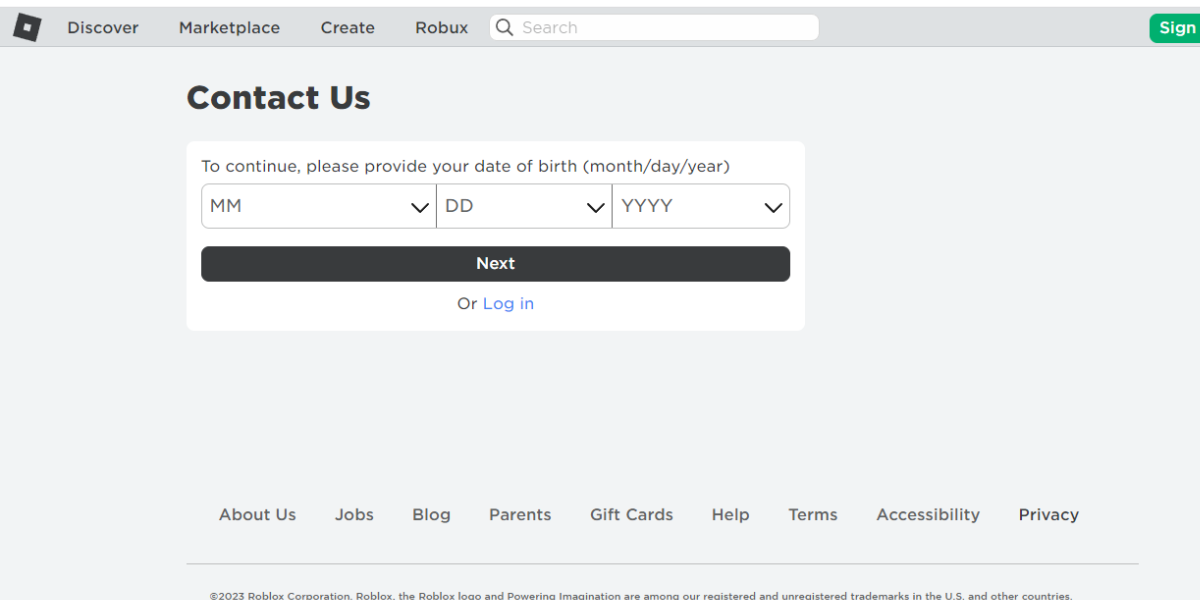
If none of the above fixes worked for you then the last option is to contact Roblox support. Their team of expert is always ready to help their customers 24/7. Their assistant team will assist you with every possible help. You can address your issue to them and rest everything they will see to it.
Why Does Roblox Error Code 110 Show Up?
Roblox error code 110 can be frustrating for many users. This error may restrict you from playing your favorite games on the Roblox. So, below we are listing some of the most common reasons why this error code shows up. Knowing the actual reason will help you to get rid of this issue.. So, let’s see
- Issue with Roblox servers.
- An issue with the internet connection.
- Content restriction issue.
- Corrupted Cache files.
- Outdated Firmware.
So, these were some of the possible reasons for this error.
Wrapping Up!
So, we are reaching a conclusion now. We hope you now know about how to fix Roblox error code 110. With this, we hope you will now be able to fix this error. Moreover, if you do need some help do write us in the comment section below. Thank you and share it with others.
Frequently Asked Questions
Q1. What are the different errors in Roblox?
Ans. There are so many error codes in Roblox. You might have encountered some of them. Here are a few of them.
Error 503, Error 504, Access Denied, Bad Request, Avatar Page Error, Game pass loading error, Error 105, Library error, Registration error, Unable to join, etc.
Q2. What is Roblox error code 103?
Ans. Roblox error code 103 stands for Age Restriction. Roblox platform has strict guidelines and warnings and age restriction is a part of it. If you are not old enough to play the game then you may encounter this error on Roblox.
Q3. What does error code 273 mean in Roblox?
Ans. Error code 273 basically is a disconnected error that one receives in Roblox. It disconnects the user from the game possibly due to the game being joined from another device. So, it is a disconnected warning error in Roblox.