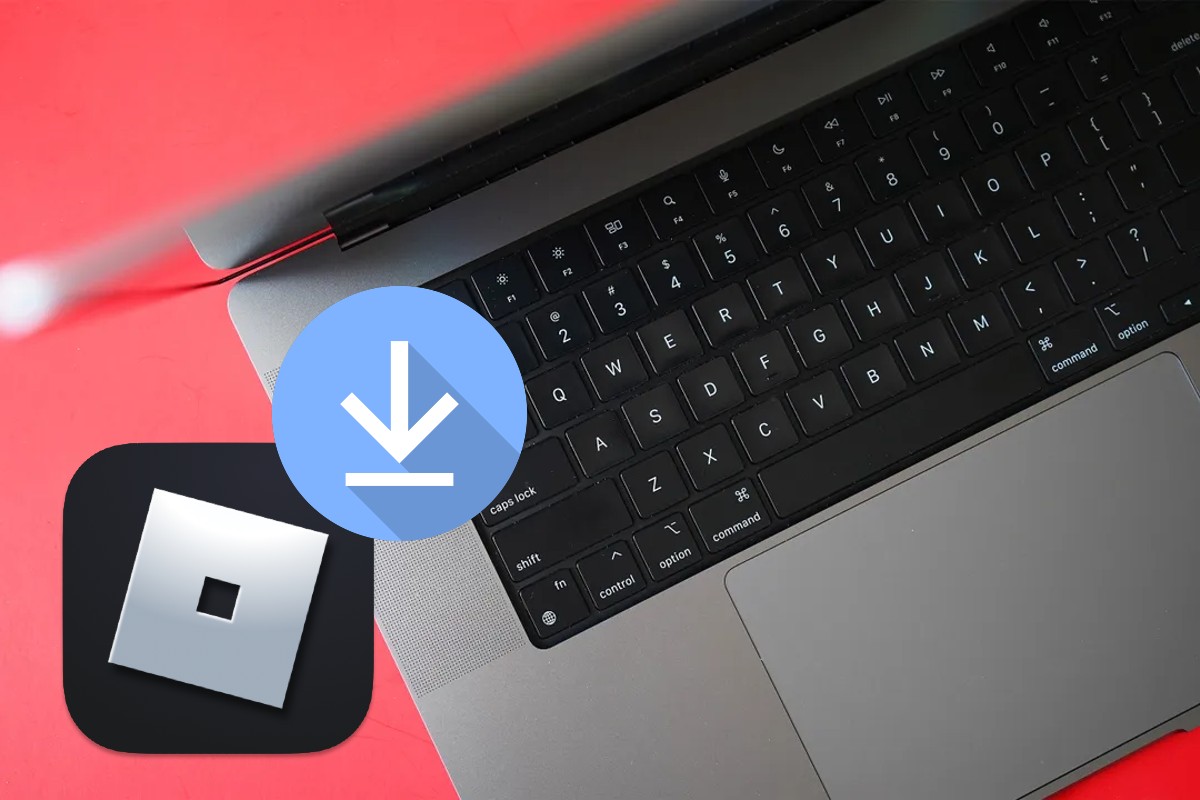Are you willing to start playing Roblox on your MacBook Air, iPhone, or iPad? Roblox is a massively played game that allows you to create a new game, and publish it on Roblox. When published and available on Roblox you can start playing your game. At the same time, you can also share your games with other players. You can easily install Roblox on your iPhone, iPad, or MacBook Air. You can also download the Roblox Studio on your phone, tablet, window, iPhone, iPad, or MacBook Air to create a video from scratch. This GamingPole article will cover all the aspects of how to install Roblox on a MacBook Air, iPhone, and iPad.
Let us have a quick review of how you can install Roblox on MacBook Air. To install Roblox on your MacBook firstly open Roblox on the web> Create Account on it>Login to your account> Click on any Game> Now hit on the Play button to play the game> Click on Download and Install Roblox> Further tap on Roblox.dmg file will be commenced on your MacBook> Double-click on Roblox app icon to install>Open when prompted to your MacBook> After installation click OK> Hit the Play button to join the action. To know more let us dive into the article.
How To Install Roblox On MacBook Air?
Roblox can be installed on your phone, iPhone, iPad, Windows, and MacBook Air. It is a very simple process to install Roblox on MacBook Air. To install Roblox on a MacBook you need to follow some basic steps:
A. Login To Roblox On The Web
Step 1. Open the Roblox website on your MacBook.
Step 2. “Create an account” on Roblox and sign up on Roblox.
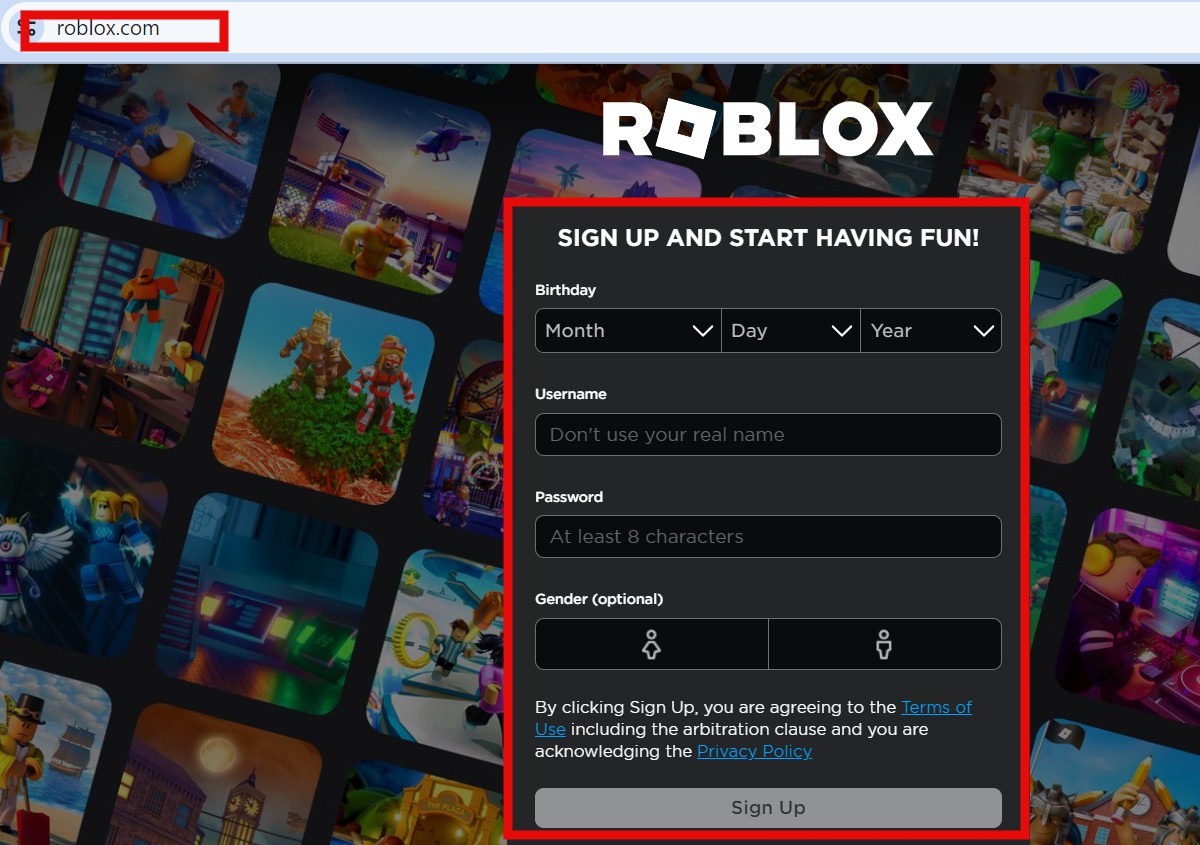
Step 3. “Login” to your account by entering your username and password.
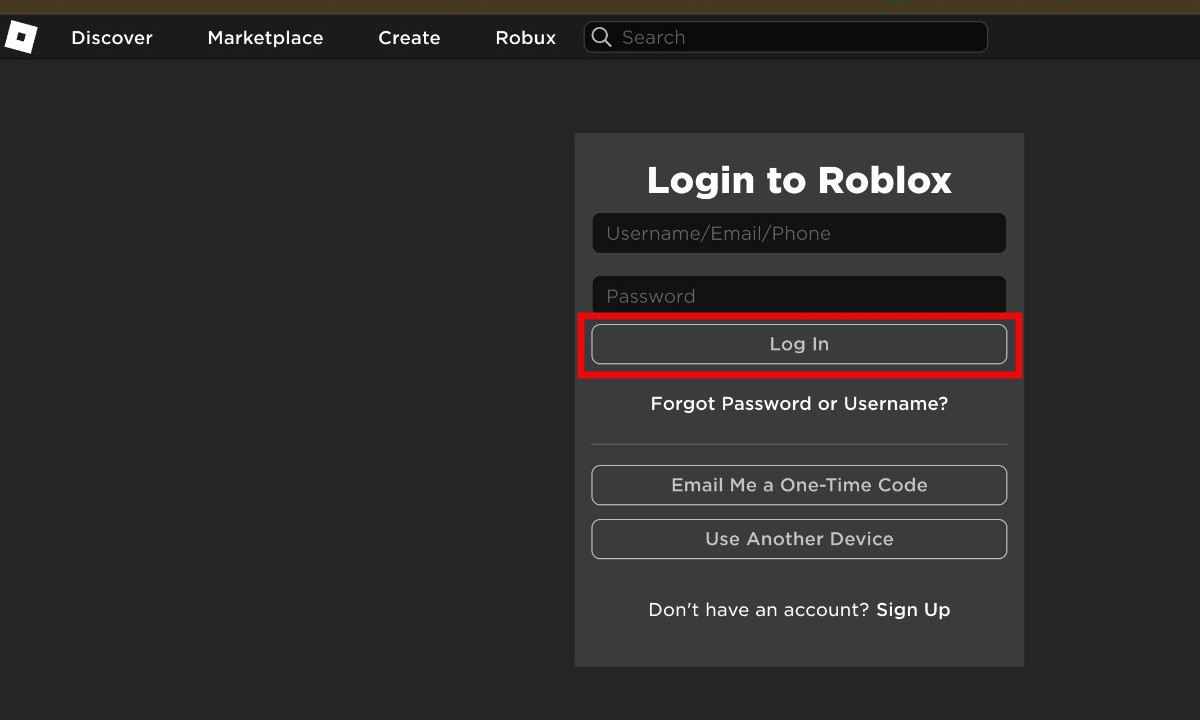
B. Start Installation And Download Of Roblox
Step 1. Solve the puzzle to verify yourself as a human.
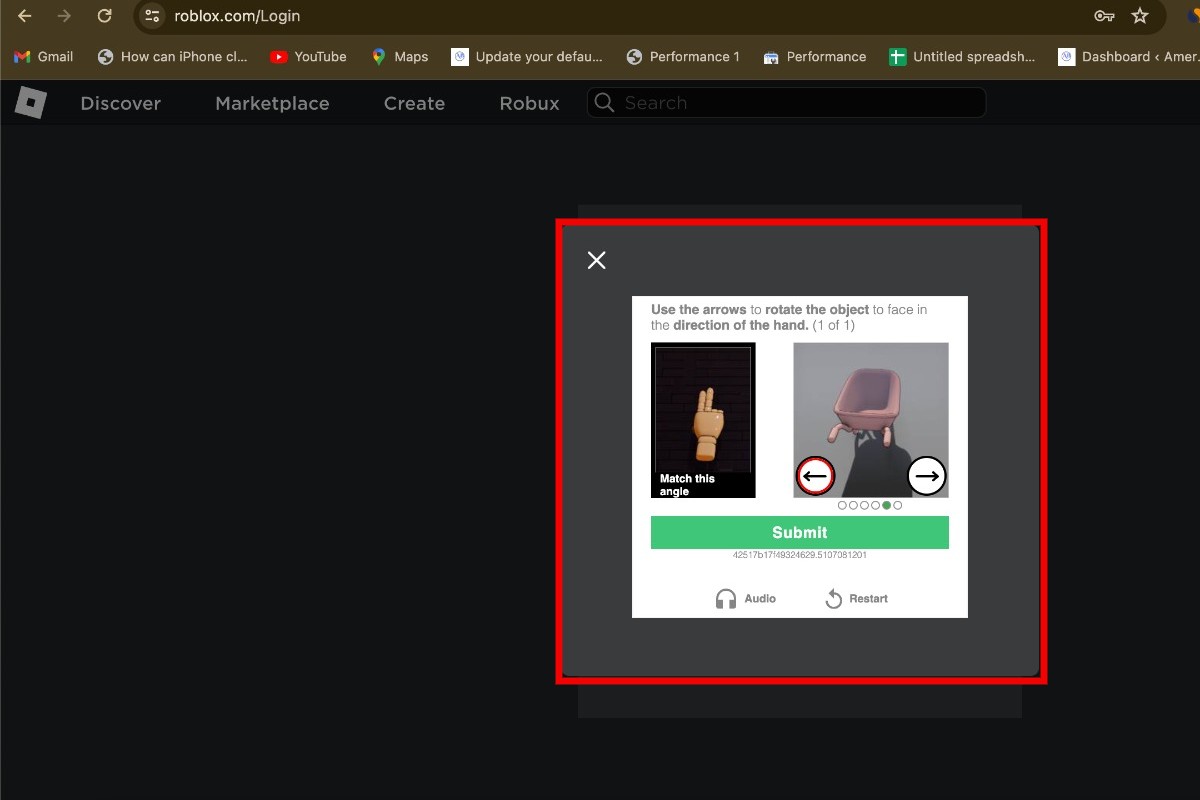
Step 2. Click on any game present there.
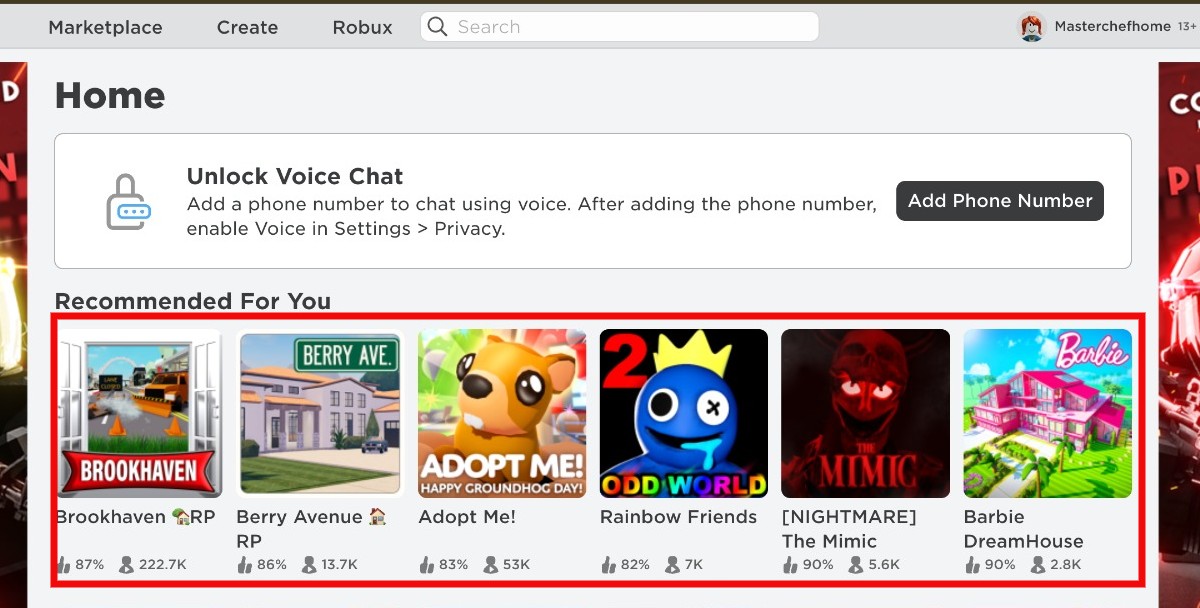
Step 3. Click on the “Play” button to play the video.
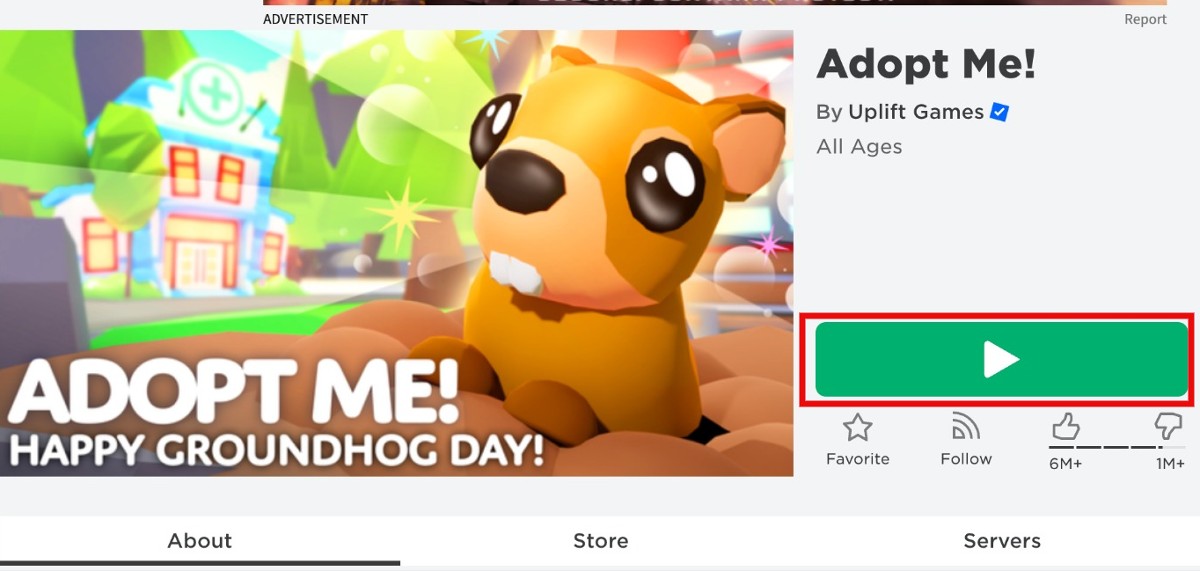
Step 4. Then hit the “Download and Install Roblox” option.
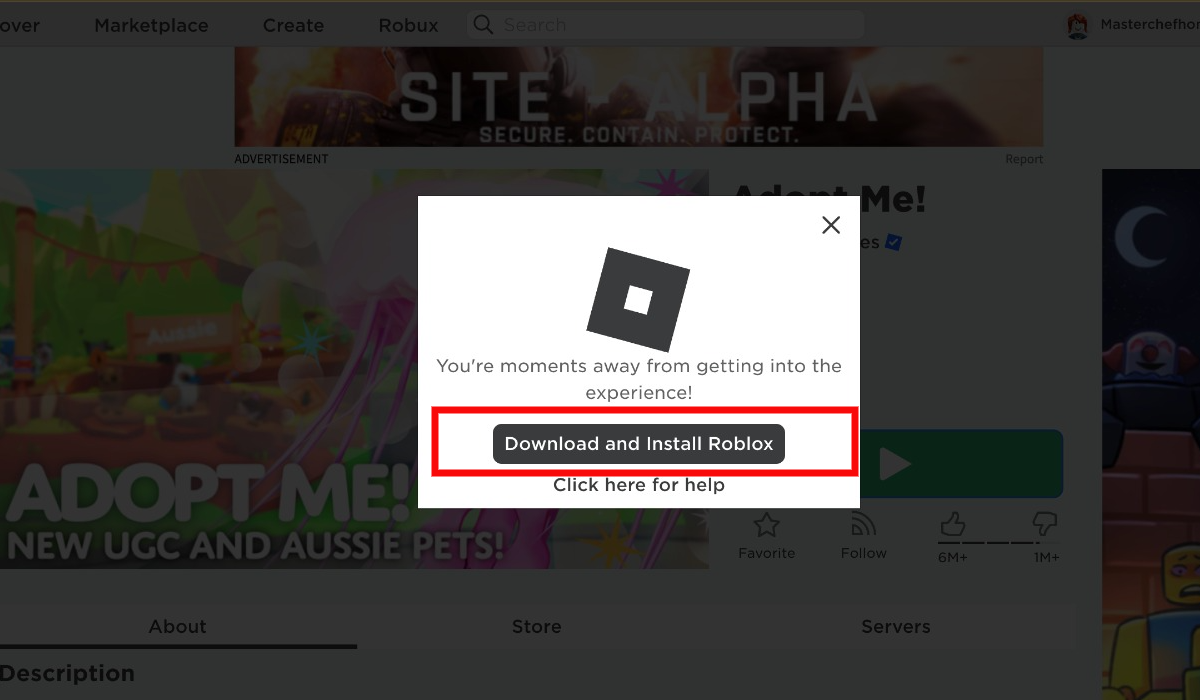
C. Install Roblox On MacBook
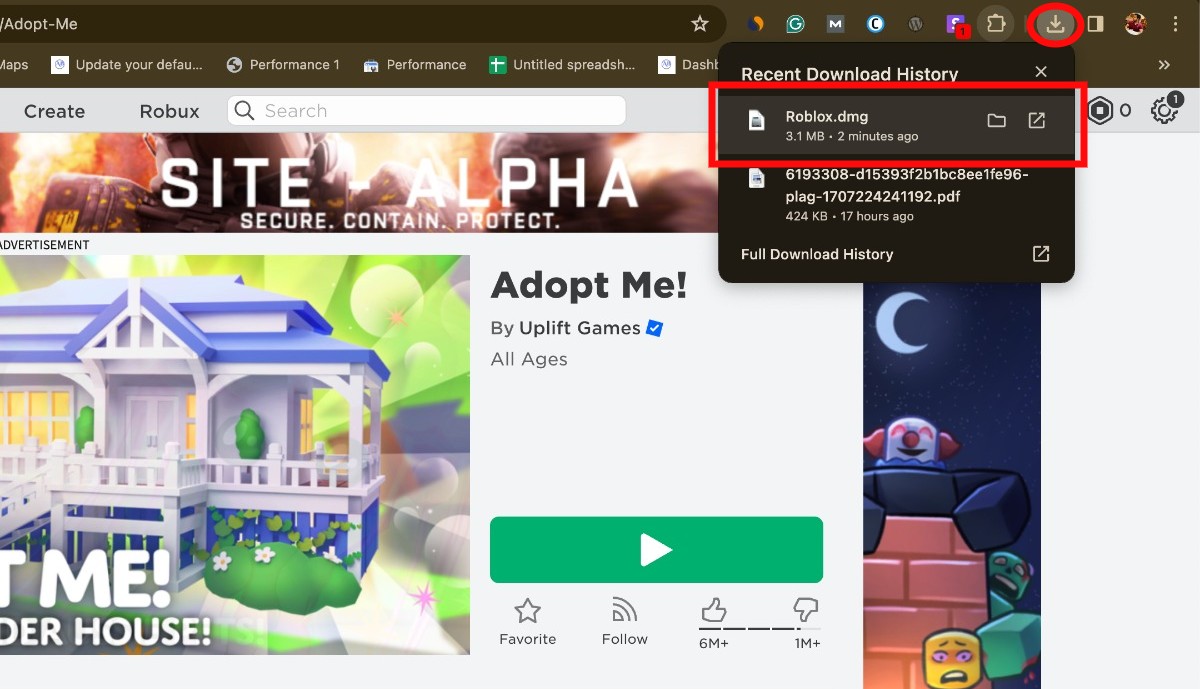
Step 1. Click on the “Roblox.dmg” file in the downloads session of your browser.
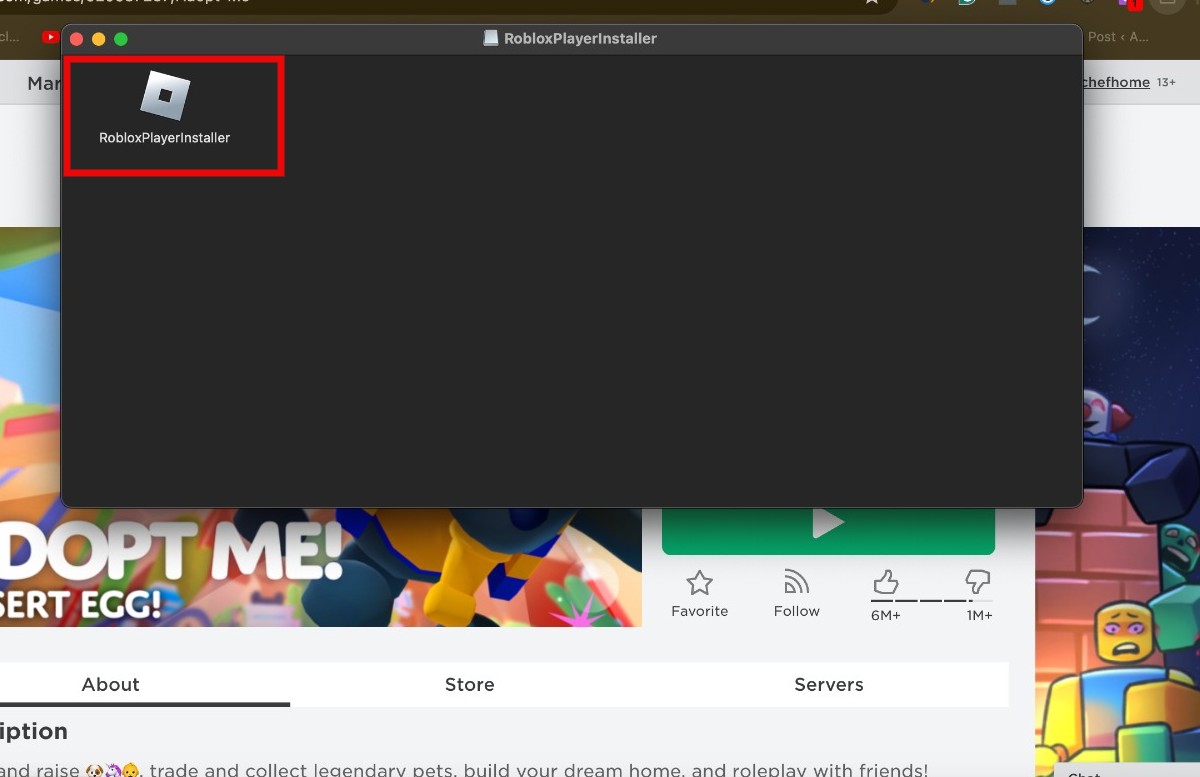
Step 2. Double-click on the “Roblox app icon” to start the process of installation.
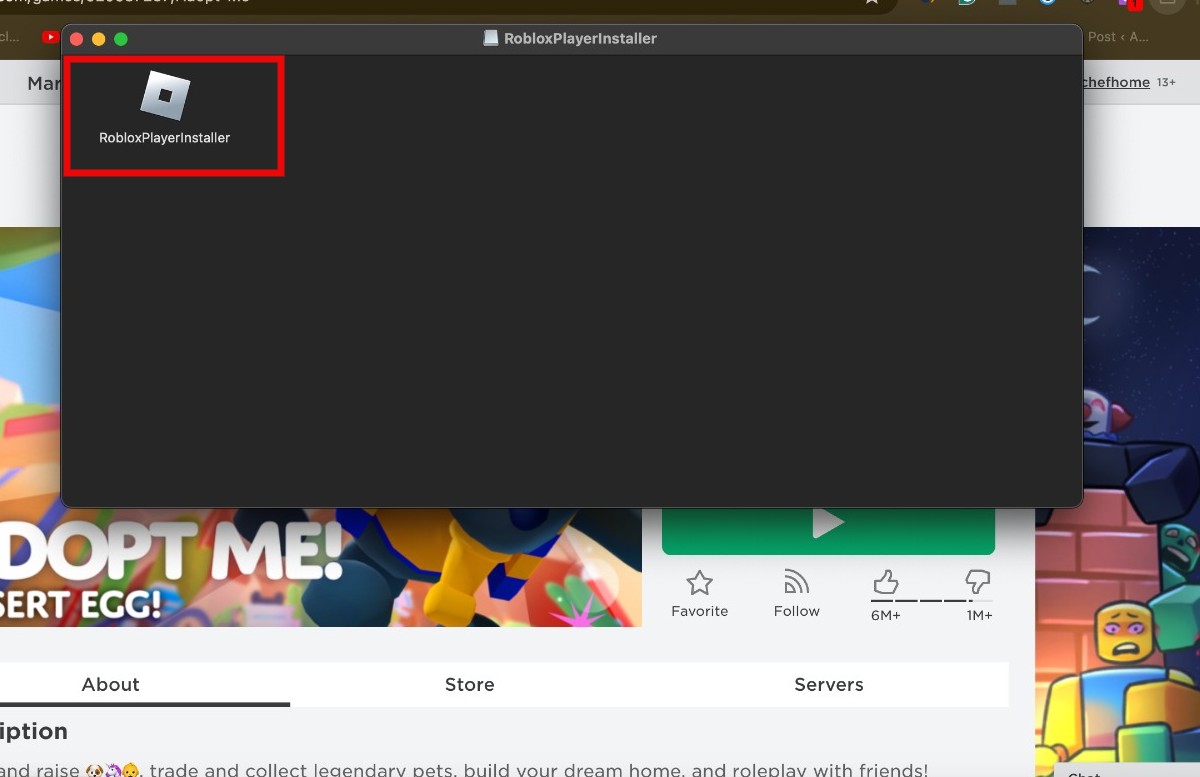
Step 3. Click “Open” when Roblox is prompted by your computer.
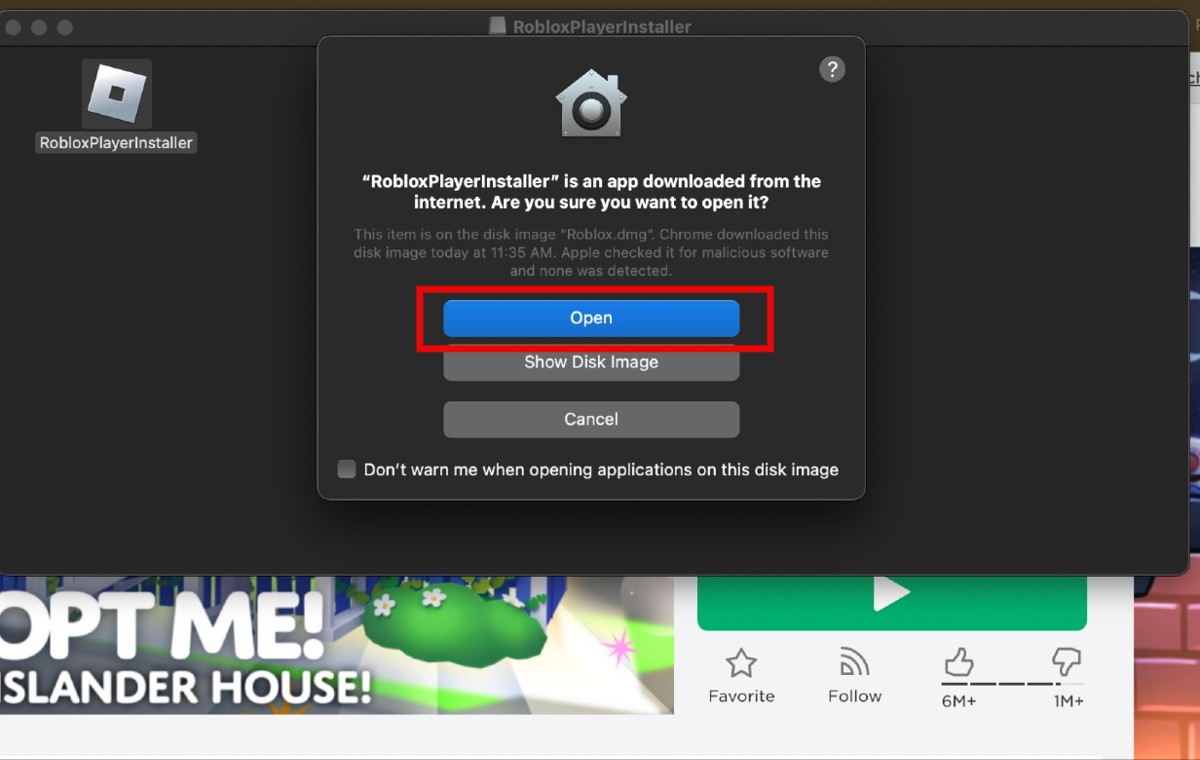
Step 4. Click “OK” when you have successfully installed Roblox.
How To Install Roblox On iPhone/iPad
It is quite a simple process to install Roblox on an iPhone/iPad. Follow the below-given steps to download Roblox on your iPhone/iPad.
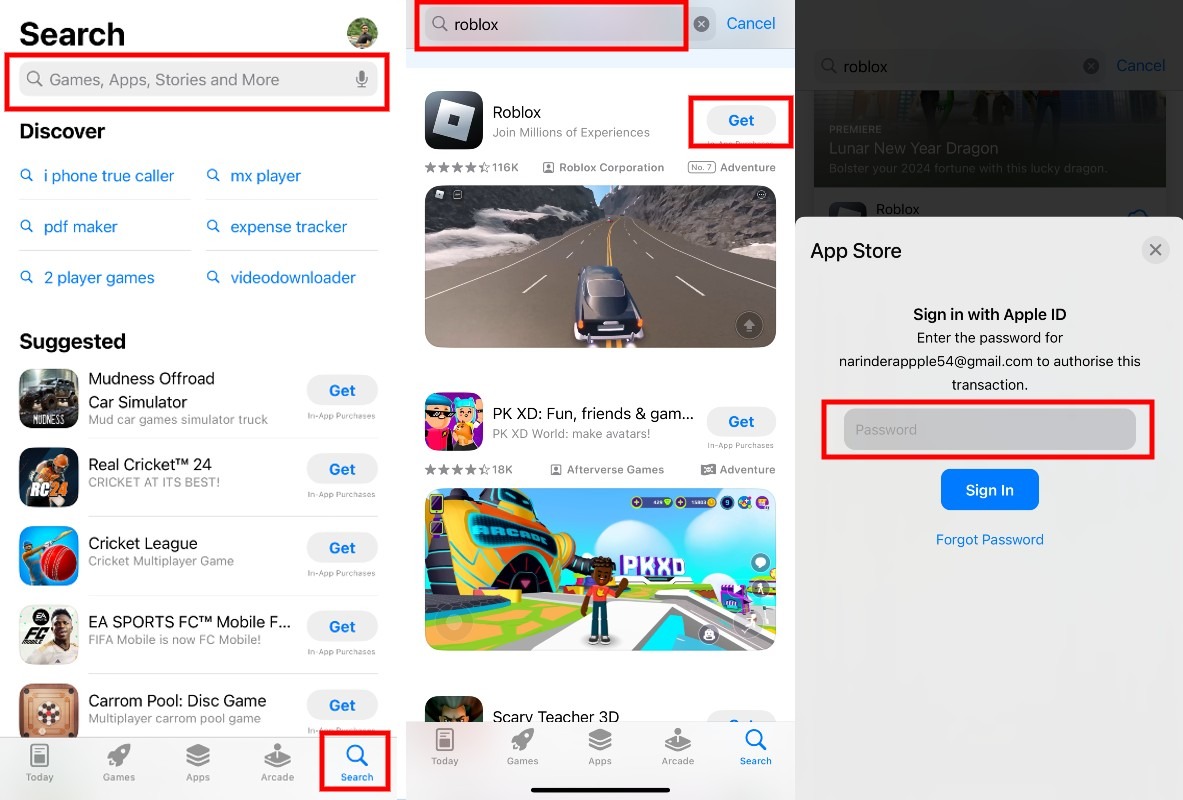
Step 1. Open the App Store on your iPhone/iPad.
Step 2. Tap on the “Search” icon at the bottom end of your iPhone/iPad.
Step 3. Search “Roblox” on it and search results will show.
Step 4. Tap the “Download” icon to install Roblox on your iPhone/iPad.
Step 5. Enter your “Apple ID” password to start the downloading and tap “Ok”.
Step 6. Open the “Roblox app” to start playing games.
Wrapping Up!
Now you know everything about how to install Roblox on MacBook Air. Roblox is a platform that has millions of games to explore. By following the above-mentioned steps, you can easily install Roblox on your MacBook Air. You will definitely get an awesome game experience. So, what are waiting for? Go and install Roblox on your MacBook Air and enjoy it. I hope this article can resolve all your issues. In case you further face any issue please comment below in the comment box.
Thanks and share it with others!
Frequently Asked Questions
Q1. Is it safe to install Roblox on your MacBook Air?
Ans. Yes, installing Roblox on MacBook Air is completely safe when it is downloaded from its official website.
Q2. Why Roblox is not getting downloaded to my MacBook?
Ans. In case Roblox is not getting downloaded in your MacBook then check the space in your MacBook. MacBook requires at least 500 MB of free space to download Roblox on it.
Q3. How you can fix it when Roblox is not getting downloaded on Mac?
Ans. If Roblox is not getting downloaded on your MacBook Air, check the following things:
1. Make sure you are downloading Roblox directly from the Roblox website.
2. Check your internet connection.
3. You can delete and redownload the installer.
4. Make sure you have permission to download and install applications on your MacBook.