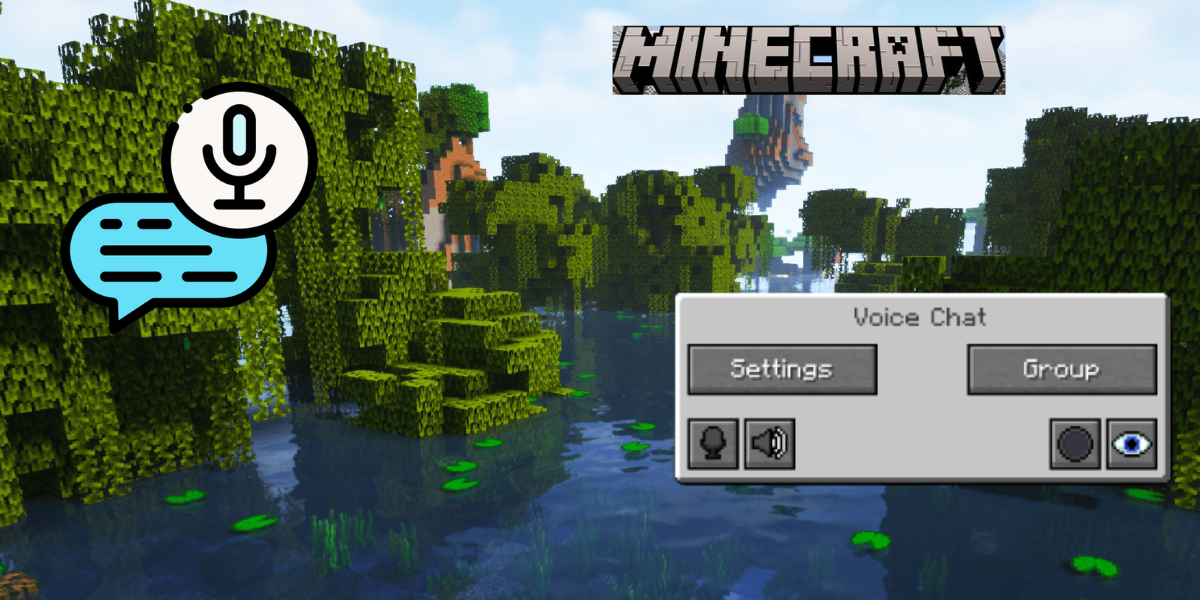Minecraft is a creative game where players can create anything they want by using the available resources. Since the game is interesting and on top of that due to Minecraft’s realistic texture it has a huge fan base. But the real problem lies with the voice chat. As there is no dedicated voice chat option available for players they can use them. This issue even becomes worse when you are in a multiplayer mod. Since you can’t have a conversation with your other friends in the game. So, you must be looking for how to voice chat in Minecraft Right? We must tell you that we will definitely help you with this. So, let’s begin with this. We will discuss every possible way.
There is no fun of playing multiplayer mode in Minecraft if there is no voice chat. Without voice chat it is not possible to communicate with other players. The only option that the players are left with is text chat. So, here we will see how to voice chat in Minecraft in a quick way. Install Simple Voice Chat On Your Fabric/Forge Server, Install Simple Voice Chat On Your Bukkit/Paper/Spigot Server, Configuring Simple Voice Chat (Forge), and Configuring Simple Voice Chat (Fabric). Moreover, to know them in detail do refer below.
How To Voice Chat In Minecraft?
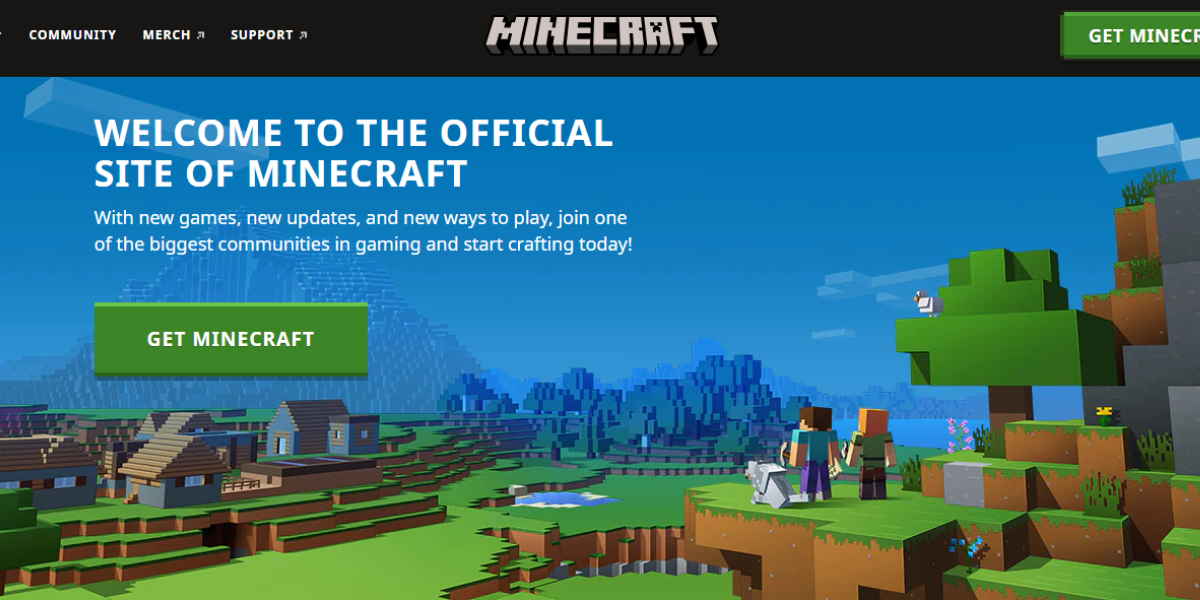
One feature that makes Minecraft more interesting is its multiplayer mode. Using this game you can enjoy this game with your friends & families and also you can share your experiences on different platforms. But one question that created so much hype is voice chat. Players are always looking for the voice chat option in the game so that they can communicate with other friends.
Unfortunately, there is no dedicated chat option available in the game. Then how to voice chat in Minecraft? Well, you can take the help of Simple Voice Chat. It is a mod in Minecraft that can help you to communicate with other players in the game. Basically, this mod contains a feature known as proximity chat which allows players to interact with each other. Moreover, both Forge and Fabric can use this mode. Let us now see how to use this mod to have voice chat in Minecraft.
Install Simple Voice Chat On Your Fabric/Forge Server
The first thing is to install this voice chat software on your Fabric/Forge server. To install simple voice chat on your Fabric or Forge server you need to upload the file consisting of mod jar to the folder and then restart the server. Let us do it now.
Step 1. Firstly, make sure your server is running a Forge or Fabric Server Type.
Step 2. Secondly, you need to download the Simple Voice Chat mod. Ensure that the files work for the same version as your server.
Step 3. After this, open the Control Panel and head over to Files> FTP File Access.
Step 4. Now, open /mods directory.
Step 5. Then on the left side of the page click on Upload.
Step 6. Now, Upload the JAR file consisting of a simple chat jar.
Step 7. Finally, restart your server and you are done.
Install Simple Voice Chat On Your Bukkit/Paper/Spigot Server
Here is how you can install this mod on your Bukkit/Paper/Spigot server. Just follow below.
Step 1. Firstly, you need to ensure that your current server is running on a Paper, Bukkit, or Spigot server type.
Step 2. Secondly, download the Simple Voice Chat plugin.
Step 3. After this, open the Control Panel and head over to Files > FTP File Access.
Step 4. Now, open the /plugins directory.
Step 5. Then on the left side of the page, click on Upload.
Step 6. Now, Upload the plugin consisting of simple voice chat.
Step 7. Finally, restart your server to finish this process.
Configuring Simple Voice Chat (Forge)
Now, we will see how to configure a simple voice chat plugin if you are running Forge. However, those who are running Fabric can refer to the next section below. Let us see now.
Step 1. Firstly, stop the server and navigate to Files > FTP File Access.
Step 2. Secondly, click Edit on the file name server.properties.
Step 3. After this, set the enable-query field to false.
Step 4. Return your FTP File Access after saving the file.
Step 5. Now, head over to /config/voicechat.
Step 6. Tap Edit on the file name voicechat-server .properties.
Step 7. Now, find the line port=24454 and alter this so that it can match your server.
Step 8. Finally, click Save & Restart your server.
Configuring Simple Voice Chat (Fabric)
For those who are running Fabric on their system here is how they can configure simple voice chat.
Step 1. Firstly, stop the server and navigate to Files > FTP File Access.
Step 2. Secondly, click Edit on the file name server.properties.
Step 3. Then, set the enable-query field to false.
Step 4. After this, return your FTP File Access after saving the file.
Step 5. Now, head over to /config/voicechat.
Step 6. Click Edit on the file name voicechat-server .properties.
Step 7. Now, find the line port=24454 and alter this so that it can match your server.
Step 8. Lastly, click Save & Restart your server.
What to do after installing the mod?

Once you are done installing the mod on your system you have to head over to voice chat settings by pressing V. Now, you can the settings of your voice chat. Players can change the mic volume and other things that they feel like doing. Moreover, using the settings you can also change the keybinds shortcut. Also, players can choose the correct volume of the mic and can even test it in the voice chat settings.
Related Reads – 8 Best Realistic Minecraft Texture Packs You Must Try!
Wrapping Up!
So, this was all about how to voice chat in Minecraft. The process can be a bit complex but by following the above-mentioned steps you can do it easily. We hope we have done our job best and it helped you. You can share this article with others so that they can get some help from our side. Thank you and if you want to ask something then do comment below.
Frequently Asked Questions
Q1. Does Minecraft allow voice chat?
Ans. Unfortunately, Minecraft doesn’t have an in-built option for voice chat. It only allows text chat. So, you need to use some third-party apps to do so.
Q2. Can I download Minecraft mods for free?
Ans. You can download Minecraft mods for absolutely free. Moreover, there are different mods for different platforms. So, you need to make sure to install the right one.
Q3. Are Minecraft mods safe?
Ans. Minecraft mods are safe if you are downloading it from a trusted website. However, downloading it from a random source may contain malware that can infect your system. So, you need to be very cautious while downloading Minecraft mods on your system.