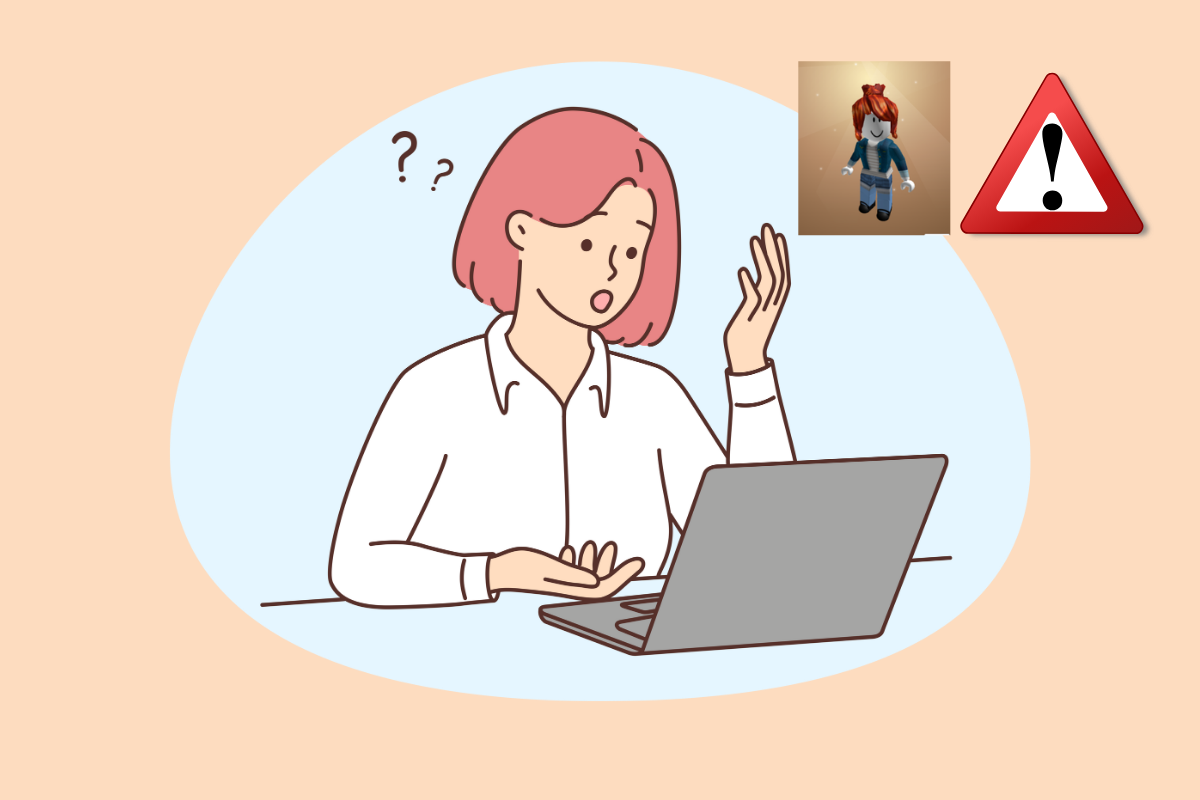We all love updating our Avatar characters after a certain period. But, many users have reported an error while they update worn items in Roblox. This error happens when the users are updating their clothes or items in Roblox which is common but at the same time very frustrating. Eventually, you end up leaving your Avatar with its last worn items. So, if you are wondering how to fix the Roblox error while updating worn items then you have landed at the right place.
As annoying as this problem is, you can fix it by following straightforward solutions such as adding items to your profile, updating your Roblox manually, or clearing temporary files from the cache. Now, to know how to do all this, keep reading the article. So, let’s dig into the article to find out how to fix the Roblox error while updating worn items.
How To Fix The Roblox Error While Updating Worn Items
You are facing an error while updating worn items in Roblox because of the internet issue or you might have logged into a different Roblox account. So, the first thing to do is make sure that you have a stable internet connection and stay logged in to the same Roblox account. However, there are also other solutions to fix this issue which we will be discussing below.
1. Add the item to your profile
To add the item to your profile, follow the given steps:
Step 1. Sign in to your Roblox account.
Step 2. From the upper left corner of the screen click on three horizontal lines and choose Avatar.
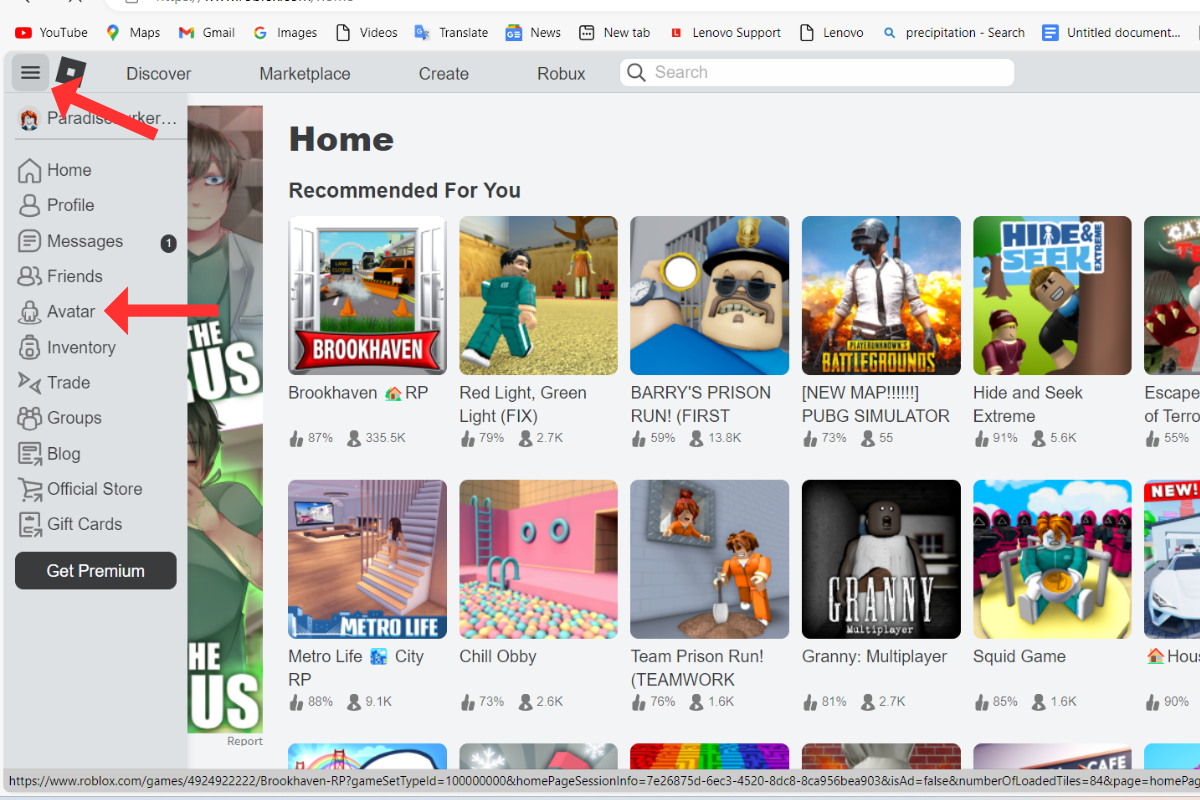
Step 3. Choose the category of the item for which you are getting the error.
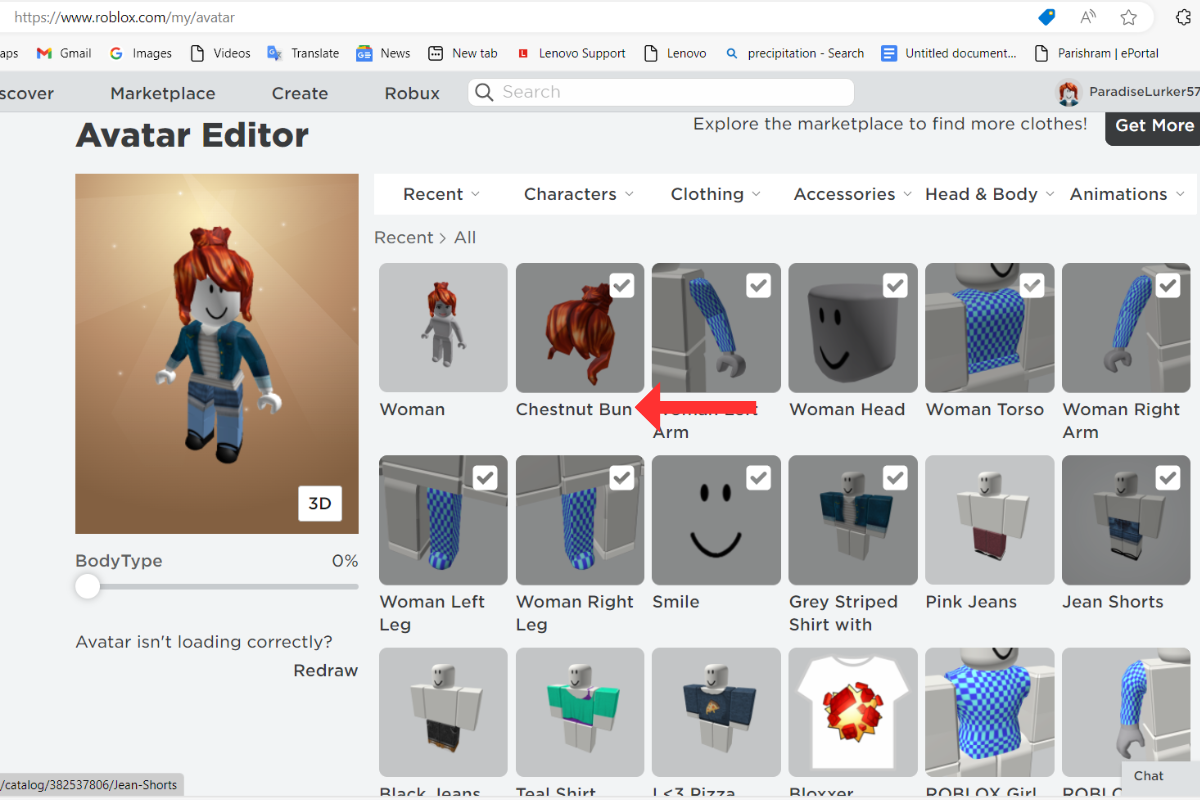
Step 4. Click on the name of the item and then press the three dots. Now select Add to Profile.
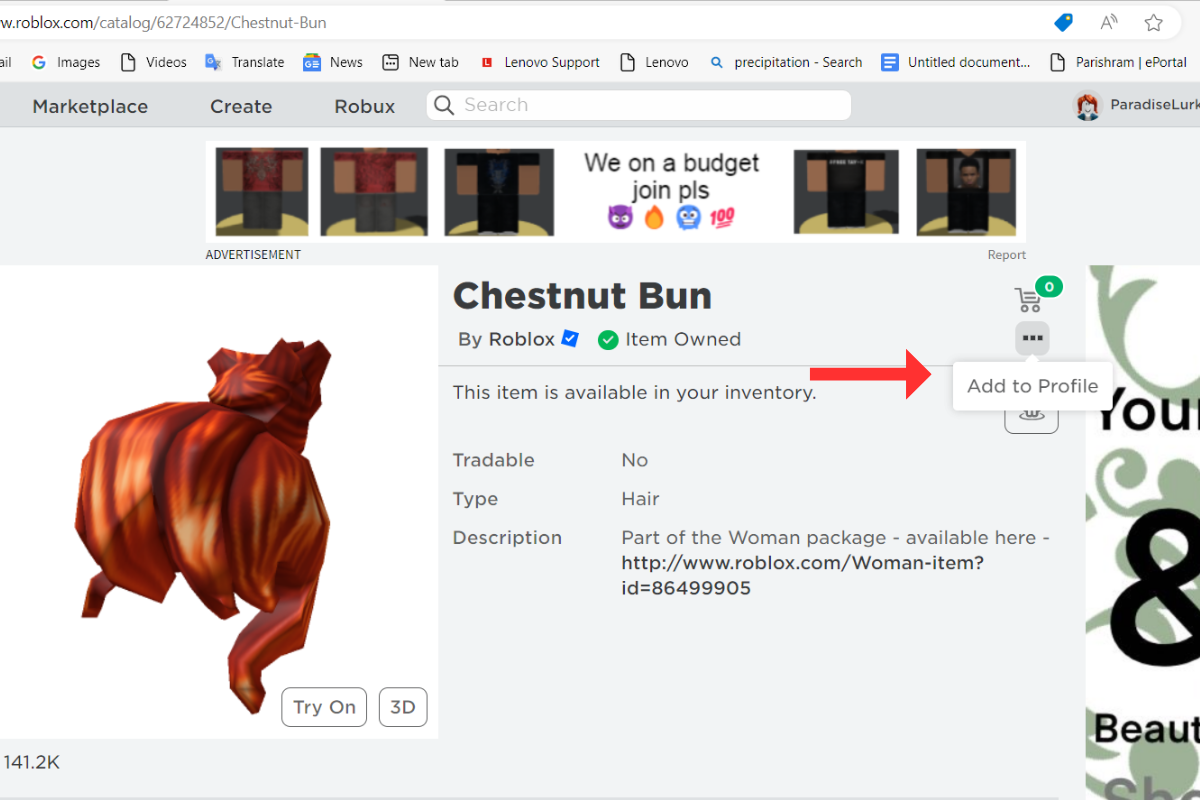
Step 5. Now click on the Avatar option and you will see the item in your list.
Step 6. Click on the item to add it to your Avatar.
2. Clear the temporary files
You can clear the temporary files by following the below-mentioned steps:
Step 1. On your desktop, press Win+R. This will open a Run dialog box. Now type %localappdata%\Temp and then press Enter.
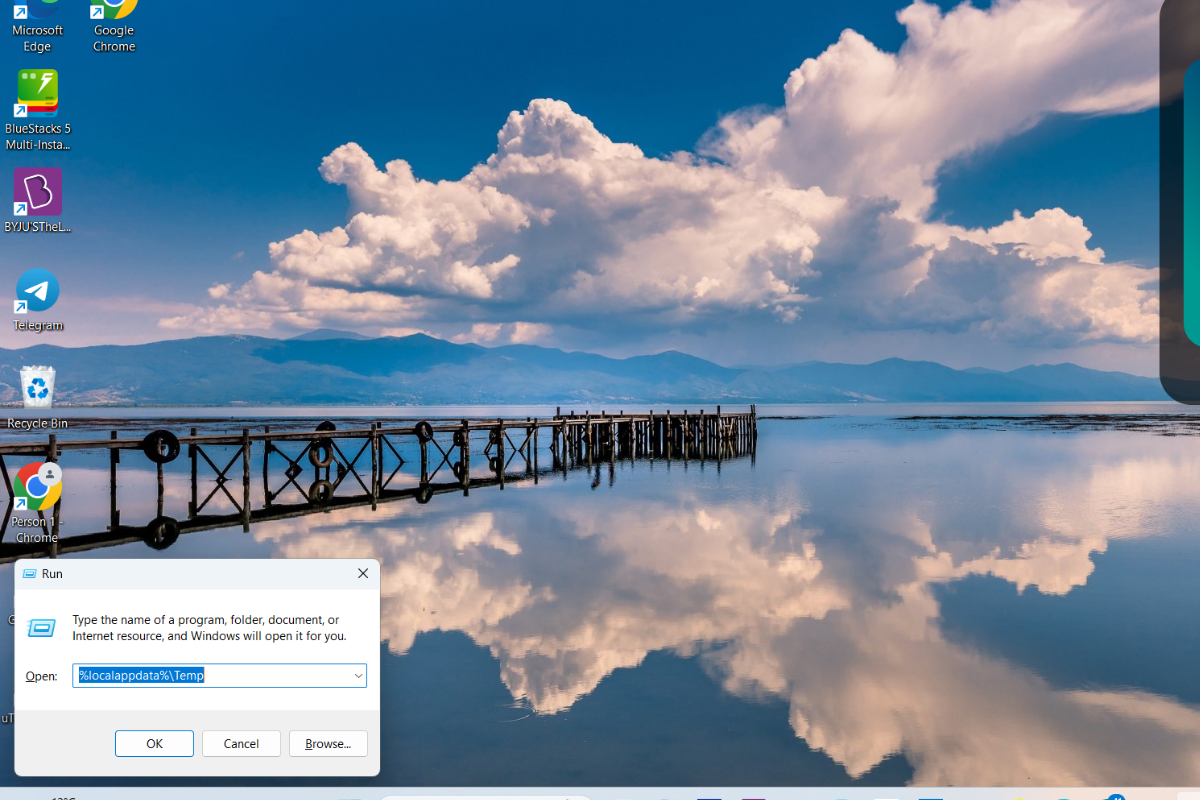
Step 2. Now, from the list select Roblox and press the Delete button.
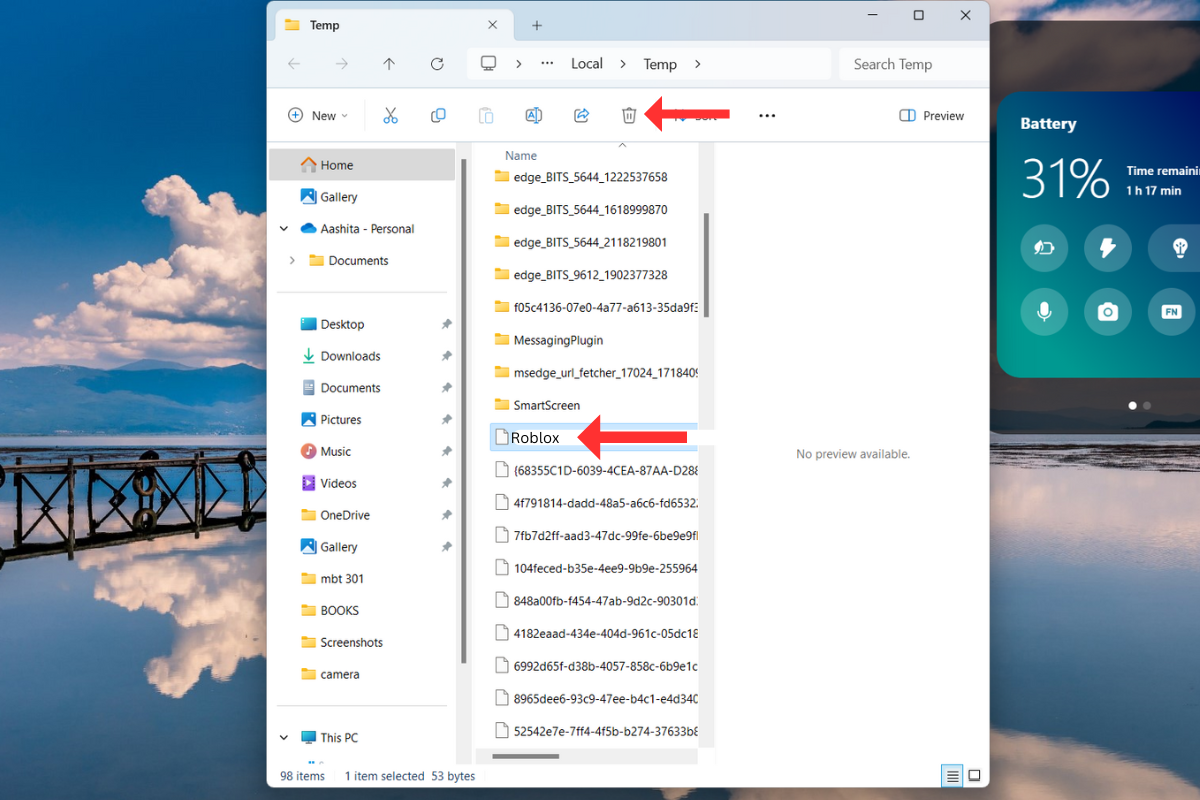
Step 3. Log in to your Roblox account again.
3. Clear browser cache
You can also clear the browser cache to fix the Roblox error while updating worn items. To clear the browser cache, follow the given guide:
Step 1. Open the browser that you are using. Here, we are using Google Chrome.
Step 2. Click on the three dots and then from the menu select Settings.
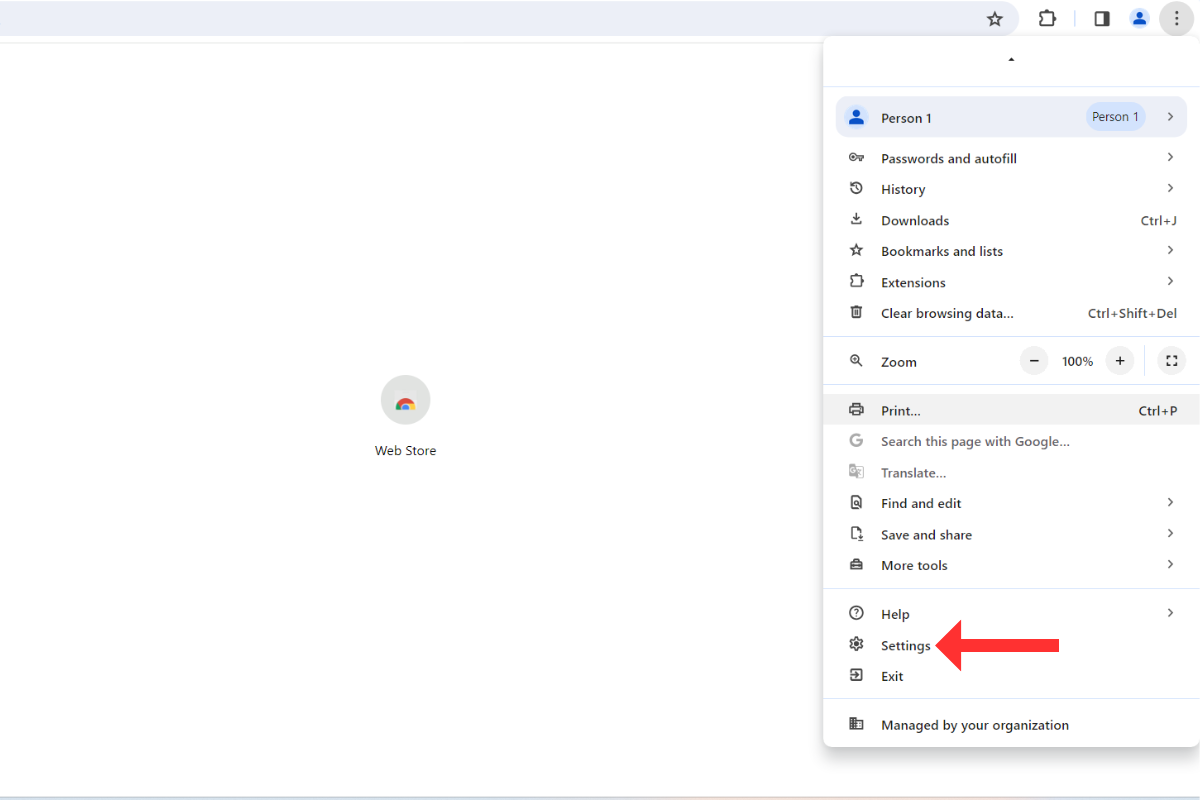
Step 3: Click on the Privacy and Security option and select Clear browsing data.
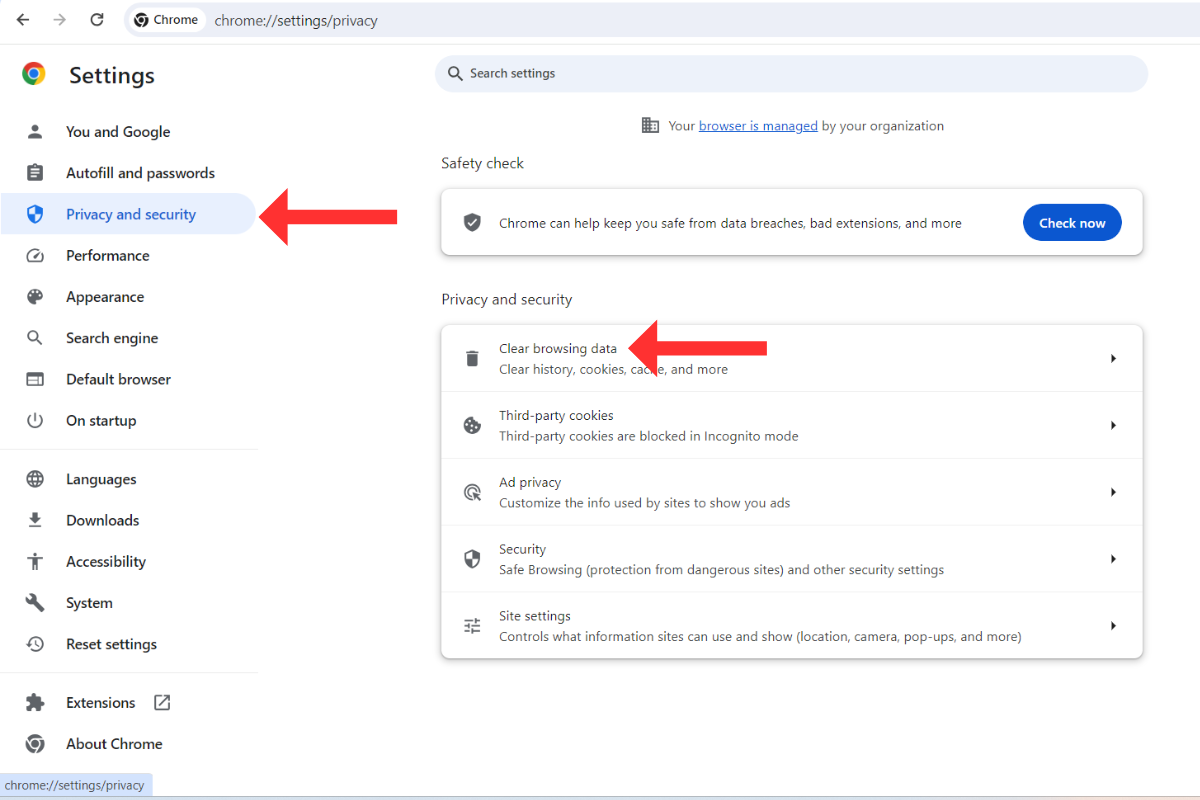
Step 4. Now select All Time for the time range option and then click on the tick box next to Cookies and other site data and Cached images and files.
Step 5. Click on the Clear data to approve the action.
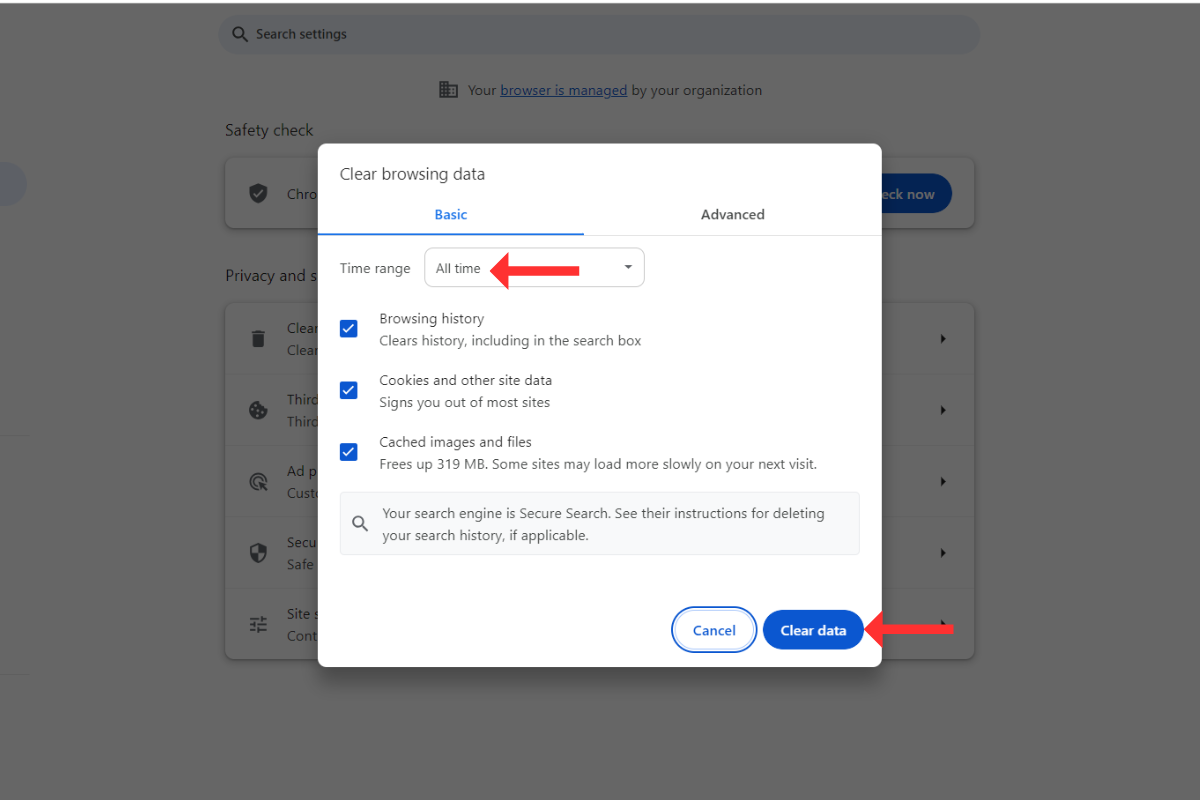
Step 6. Again log in to your Roblox account.
4. Wait for some time
![]()
As we mentioned earlier, the error may happen due to internet disruption. So, we advise you to wait for some time and then check if the problem is fixed or not. Another thing that you can do is disconnect your internet connection and then connect it. This can help you fix the Roblox error while updating worn items.
5. Update Roblox manually
Another option that you can go for to fix the Roblox error while updating worn items is updating the Roblox manually. To do so, see the steps:
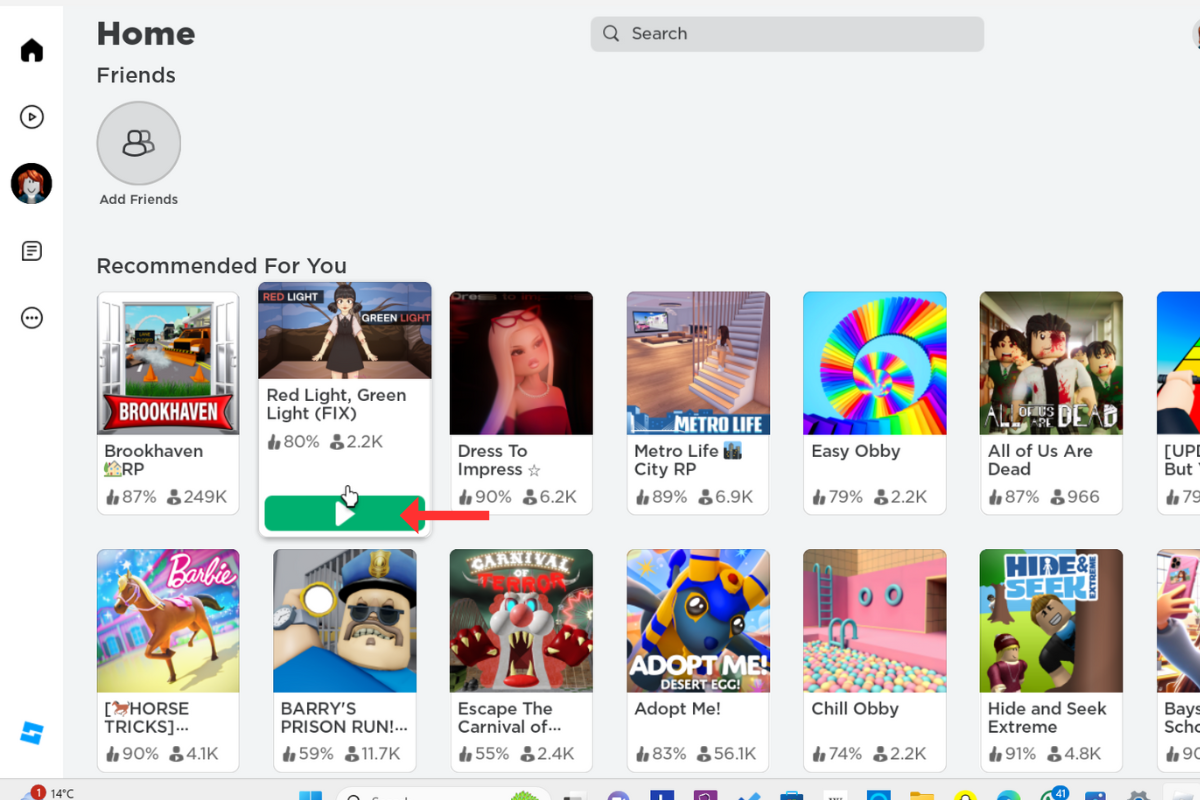
Step 1. Sign in to your Roblox account.
Step 2. Select any game and play. This will update your Roblox automatically to the newest version.
Step 3. If this does not update your Roblox, you can press the download and install button in the pop-up window. Roblox will be updated to its latest version.
6. Contact Roblox Support
![]()
The last option if nothing works is to contact Roblox support. They will never disappoint you to fix any issues regarding any errors or any other issues. You can report your issue on their official website and they will get back to you with a solution.
Wrapping up!
This is all about how to fix the Roblox error while updating worn items. I hope you get the solution to your problem. If you still have any sort of issues feel free to contact us through the comment section.
Thank you for visiting Gamingpole!
Frequently Asked Questions
Q.1 Why am I getting an error while updating worn items on Roblox?
Ans. You are facing an error while updating worn items in Roblox because of the internet issue or you might have logged into a different Roblox account.
Q.2 What should I do first if I encounter this error?
Ans. Make sure that you have a stable internet connection and stay logged in to the same Roblox account.
Q.3 Should I consider reinstalling Roblox?
Ans. Yes, you can uninstall Roblox and then reinstall it. This ensures you have the newest version, and that any messed-up files get replaced.